Linux 使用 dstat 性能监测
Linux dstat 诊断工具 About 4,951 wordsdstat
每隔一秒打印一次数据,一直打印,按Ctrl+C退出。
[root@root ~]$ dstat
----total-cpu-usage---- -dsk/total- -net/total- ---paging-- ---system--
usr sys idl wai hiq siq| read writ| recv send| in out | int csw
1 0 98 0 0 0| 266B 43k| 0 0 | 6B 19B| 326 2520
21 2 77 0 0 0| 0 0 |2777k 1668k| 0 0 | 11k 15k
40 4 54 0 0 1| 0 3028k|5668k 6909k| 0 0 | 25k 37k
87 4 7 0 0 2| 0 0 |7906k 12M| 0 0 | 38k 47k
41 5 53 0 0 2| 0 116k|6214k 6331k| 0 0 | 27k 47k
30 3 66 0 0 1| 0 0 |6705k 3710k| 0 0 | 20k 30k
31 3 65 0 0 1| 0 0 |5535k 3714k| 0 0 | 20k 28k
59 4 35 0 0 1| 0 6416k|5021k 4834k| 0 0 | 26k 33k
41 5 52 0 0 2| 0 0 |7074k 10M| 0 0 | 29k 46k
30 3 65 0 0 1| 0 64k|5420k 6597k| 0 0 | 21k 33k
25 2 72 0 0 1| 0 0 |4101k 2887k| 0 0 | 16k 21k
57 2 41 0 0 1| 0 0 |3863k 2723k| 0 0 | 19k 23k
44 2 54 0 0 0| 0 0 |4678k 3037k| 0 0 | 18k 22k
19 1 79 0 0 0| 0 4424k|3643k 2486k| 0 0 | 14k 20k
19 2 79 0 0 0| 0 148k|4592k 3614k| 0 124k| 19k 29k
46 6 46 0 0 2| 0 0 |7200k 11M| 0 0 | 34k 56k
61 5 32 0 0 1| 0 0 |5913k 7486k| 0 0 | 28k 42k
26 2 71 0 0 1| 0 0 |4230k 2858k| 0 0 | 17k 24k
59 2 38 0 0 1| 0 6912k|4091k 2669k| 0 0 | 20k 25k
21 2 77 0 0 0| 0 644k|3404k 2362k| 0 0 | 13k 15k^Cdstat 3 10
每隔3秒打印一次数据,输出10次并退出。
输出为一个csv文件
dstat -output ./output.csv -cdn显示信息
- total-cpu-usage CPU使用率
- usr:用户空间的程序所占百分比;
- sys:系统空间程序所占百分比;
- idel:空闲百分比;
- wai:等待磁盘I/O所消耗的百分比;
- hiq:硬中断次数;
- siq:软中断次数;
- dsk/total 磁盘统计
- read:读总数
- writ:写总数
- net/total 网络统计
- recv:网络收包总数
- send:网络发包总数
- paging 内存分页统计
- in: pagein(换入)
- out:page out(换出)
- 注:系统的分页活动。分页指的是一种内存管理技术用于查找系统场景,一个较大的分页表明系统正在使用大量的交换空间,通常情况下当系统已经开始用交换空间的时候,就说明内存已经不够用了,或者说内存非常分散,理想情况下page in(换入)和page out(换出)的值是0 0。
- system 系统信息
- int:中断次数
- csw:上下文切换
- 注:中断(int)和上下文切换(csw)。这项统计仅在有比较基线时才有意义。这一栏中较高的统计值通常表示大量的进程造成拥塞,需要对CPU进行关注。服务器一般情况下都会运行运行一些程序,所以这项总是显示一些数值。
常用参数
查看dstat能使用的所有参数
dstat --list- -l :显示负载统计量
- -m :显示内存使用率(包括used,buffer,cache,free值)
- -r :显示I/O统计
- -s :显示交换分区使用情况
- -t :将当前时间显示在第一行
- --fs :显示文件系统统计数据(包括文件总数量和inodes值)
- --nocolor :不显示颜色(有时候有用)
- --socket :显示网络统计数据
- --tcp :显示常用的TCP统计
- --udp :显示监听的UDP接口及其当前用量的一些动态数据
- --disk-util :显示某一时间磁盘的忙碌状况
- --freespace :显示当前磁盘空间使用率
- --proc-count :显示正在运行的程序数量
- --top-bio :指出块I/O最大的进程
- --top-cpu :图形化显示CPU占用最大的进程
- --top-io :显示正常I/O最大的进程
- --top-mem :显示占用最多内存的进程
帮助文档
Usage: dstat [-afv] [options..] [delay [count]]
Versatile tool for generating system resource statistics
Dstat options:
-c, --cpu enable cpu stats
-C 0,3,total include cpu0, cpu3 and total
-d, --disk enable disk stats
-D total,hda include hda and total
-g, --page enable page stats
-i, --int enable interrupt stats
-I 5,eth2 include int5 and interrupt used by eth2
-l, --load enable load stats
-m, --mem enable memory stats
-n, --net enable network stats
-N eth1,total include eth1 and total
-p, --proc enable process stats
-r, --io enable io stats (I/O requests completed)
-s, --swap enable swap stats
-S swap1,total include swap1 and total
-t, --time enable time/date output
-T, --epoch enable time counter (seconds since epoch)
-y, --sys enable system stats
--aio enable aio stats
--fs, --filesystem enable fs stats
--ipc enable ipc stats
--lock enable lock stats
--raw enable raw stats
--socket enable socket stats
--tcp enable tcp stats
--udp enable udp stats
--unix enable unix stats
--vm enable vm stats
--plugin-name enable plugins by plugin name (see manual)
--list list all available plugins
-a, --all equals -cdngy (default)
-f, --full automatically expand -C, -D, -I, -N and -S lists
-v, --vmstat equals -pmgdsc -D total
--bw, --blackonwhite change colors for white background terminal
--float force float values on screen
--integer force integer values on screen
--nocolor disable colors (implies --noupdate)
--noheaders disable repetitive headers
--noupdate disable intermediate updates
--output file write CSV output to file
delay is the delay in seconds between each update (default: 1)
count is the number of updates to display before exiting (default: unlimited)
Views: 4,173 · Posted: 2019-09-03
——— Thanks for Reading ———
Give me a Star, Thanks:)
https://github.com/fendoudebb/LiteNote扫描下方二维码关注公众号和小程序↓↓↓
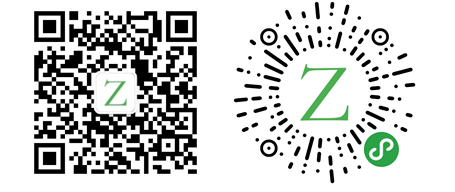
Loading...