Kubernetes 搭建之 kubeadm 方式安装
Kubernetes About 5,148 words修改镜像
cat > /etc/yum.repos.d/kubernetes.repo << EOF
[kubernetes]
name=Kubernetes
baseurl=https://mirrors.aliyun.com/kubernetes/yum/repos/kubernetes-el7-x86_64
enabled=1
gpgcheck=0
repo_gpgcheck=0
gpgkey=https://mirrors.aliyun.com/kubernetes/yum/doc/yum-key.gpg https://mirrors.aliyun.com/kubernetes/yum/doc/rpm-package-key.gpg
EOF安装组件
yum install -y kubelet kubeadm kubectl
systemctl enable kubelet初始化
kubeadm init \
--apiserver-advertise-address=192.168.3.100 \
--image-repository registry.aliyuncs.com/google_containers \
--kubernetes-version v1.23.1 \
--service-cidr=10.96.0.0/12 \
--pod-network-cidr=10.244.0.0/16 \
--ignore-preflight-errors=Swap \
--ignore-preflight-errors=NumCPU \
--ignore-preflight-errors=Mem成功信息
Your Kubernetes control-plane has initialized successfully!
To start using your cluster, you need to run the following as a regular user:
mkdir -p $HOME/.kube
sudo cp -i /etc/kubernetes/admin.conf $HOME/.kube/config
sudo chown $(id -u):$(id -g) $HOME/.kube/config
Alternatively, if you are the root user, you can run:
export KUBECONFIG=/etc/kubernetes/admin.conf
You should now deploy a pod network to the cluster.
Run "kubectl apply -f [podnetwork].yaml" with one of the options listed at:
https://kubernetes.io/docs/concepts/cluster-administration/addons/
Then you can join any number of worker nodes by running the following on each as root:
kubeadm join 192.168.3.100:6443 --token vbzq4m.tx56rncv3h8a4j1p \
--discovery-token-ca-cert-hash sha256:6658c59aa91558c5b1486abfb8009181504f5197ac6599a7feca0923568fb1de可能出现错误
查看日志
journalctl -xefu kubelet 异常信息
[kubelet-check] It seems like the kubelet isn't running or healthy.
[kubelet-check] The HTTP call equal to 'curl -sSL http://localhost:10248/healthz' failed with error: Get "http://localhost:10248/healthz": dial tcp [::1]:10248: connect: connection refused.查看kubelet服务运行状态
systemctl status kubelet启动失败如果是因为cgroup问题,确认Docker配置中是否修改好了cgroup为systemd。
修改/etc/docker/daemon.json文件。
{
"exec-opts": ["native.cgroupdriver=systemd"]
}重启Docker
systemctl restart docker成功后 master 节点执行
mkdir -p $HOME/.kube
sudo cp -i /etc/kubernetes/admin.conf $HOME/.kube/config
sudo chown $(id -u):$(id -g) $HOME/.kube/config成功后 node 节点执行
token有效期为24小时。
kubeadm join 192.168.3.100:6443 --token vbzq4m.tx56rncv3h8a4j1p \
--discovery-token-ca-cert-hash sha256:6658c59aa91558c5b1486abfb8009181504f5197ac6599a7feca0923568fb1de查看节点状态
初始化后为NotReady状态。
[root@k8s-master ~]# kubectl get nodes
NAME STATUS ROLES AGE VERSION
k8s-master NotReady control-plane,master 9m10s v1.23.1
k8s-node1 NotReady <none> 40s v1.23.1
k8s-node2 NotReady <none> 18s v1.23.1配置网络插件
只需要在master执行即可。
直接URL执行。
kubectl apply -f https://raw.githubusercontent.com/coreos/flannel/master/Documentation/kube-flannel.yml如果raw.githubusercontent.com无法访问可以配置hosts。
cat >> /etc/hosts << EOF
199.232.68.133 raw.githubusercontent.com
EOF下载到本地执行。
wget https://raw.githubusercontent.com/coreos/flannel/master/Documentation/kube-flannel.yml执行apply
kubectl apply -f kube-flannel.yml查看组件运行状态
kubectl get pods -n kube-system输出:
[root@k8s-master ~]# kubectl get pods -n kube-system
NAME READY STATUS RESTARTS AGE
coredns-6d8c4cb4d-74zfn 1/1 Running 0 77m
coredns-6d8c4cb4d-mcfwd 1/1 Running 0 77m
etcd-k8s-master 1/1 Running 0 77m
kube-apiserver-k8s-master 1/1 Running 0 77m
kube-controller-manager-k8s-master 1/1 Running 0 77m
kube-flannel-ds-6qcv9 1/1 Running 0 75m
kube-flannel-ds-fdcq8 1/1 Running 0 75m
kube-flannel-ds-m92wz 1/1 Running 0 75m
kube-proxy-8cfct 1/1 Running 0 77m
kube-proxy-9zfzl 1/1 Running 0 76m
kube-proxy-jzjq2 1/1 Running 0 76m
kube-scheduler-k8s-master 1/1 Running 0 77m查看各节点状态
kubectl get nodes都为Ready状态:
[root@k8s-master ~]# kubectl get nodes
NAME STATUS ROLES AGE VERSION
k8s-master Ready control-plane,master 84m v1.23.1
k8s-node1 Ready <none> 83m v1.23.1
k8s-node2 Ready <none> 83m v1.23.1测试安装
kubectl create deployment nginx --image=nginx
kubectl expose deployment nginx --port=80 --type=NodePort查看状态
kubectl get pod,serviceNginx在Pod上绑定的端口是30664
[root@k8s-master ~]# kubectl get pod,service
NAME READY STATUS RESTARTS AGE
pod/nginx-85b98978db-glq6g 1/1 Running 0 82m
NAME TYPE CLUSTER-IP EXTERNAL-IP PORT(S) AGE
service/kubernetes ClusterIP 10.96.0.1 <none> 443/TCP 86m
service/nginx NodePort 10.110.44.60 <none> 80:30664/TCP 82m物理机访问
使用两个node节点的IP地址都可以访问。
Views: 2,739 · Posted: 2022-03-05
——— Thanks for Reading ———
Give me a Star, Thanks:)
https://github.com/fendoudebb/LiteNote扫描下方二维码关注公众号和小程序↓↓↓
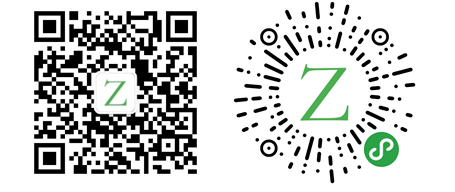
Loading...